Qiscus Solution and Support Ticketing Service
Why should you use Ticketing?
Currently, Qiscus has several channels that are used to support clients in resolving issues they are facing.
Qiscus has a ticketing service that can be used for supporting clients. By using this service, you can create a ticket to the Qiscus support team where the ticket can be neatly recorded and can be monitored for progress.
How to Make a Ticket
There are several ways to create a ticket.
Send an email to [email protected] containing the details of the issue you want to resolve.
Create tickets at https://support.qiscus.com
Create Tickets via support.qiscus.com
Click the link
Submit RequestorContact Us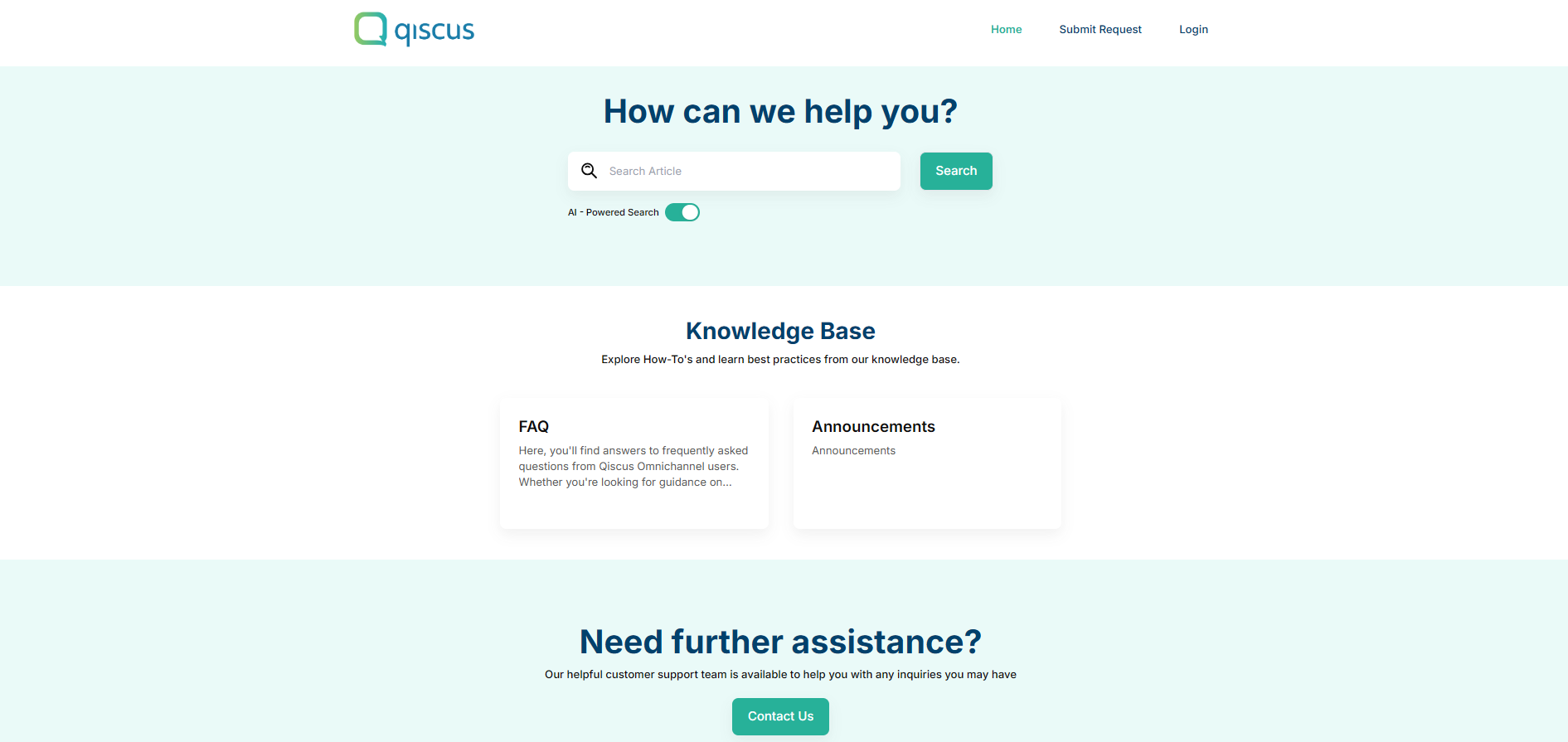
Fill in the ticketing form
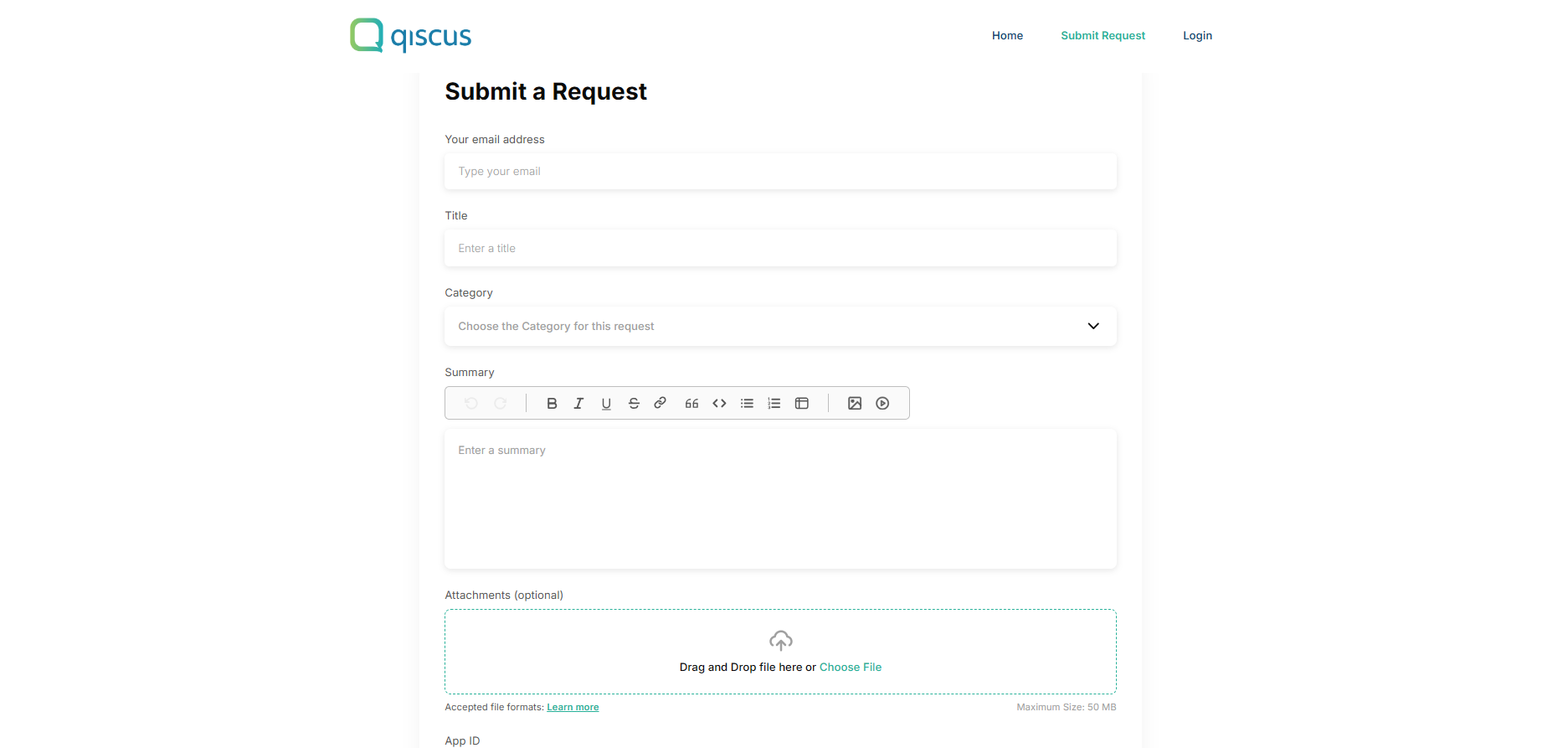
Describe the issue you are facing by including the time of the incident, details of the account involved, steps to reproduce the issue. If possible, include attachments in the form of images or videos that can help the Qiscus support team resolve your issue faster.
Click Submit
Monitor Ticket Settlement Progress via Email
To see the progress of tickets via email, every time there is an answer or change in ticket status by the Qiscus Support team, an email will be sent to you containing the details of the ticket.
Monitor Ticket Progress via the Dashboard
If you use the ticketing form on support.qiscus.com you can log in directly to access the dashboard in the following ways:
Click
Sign In
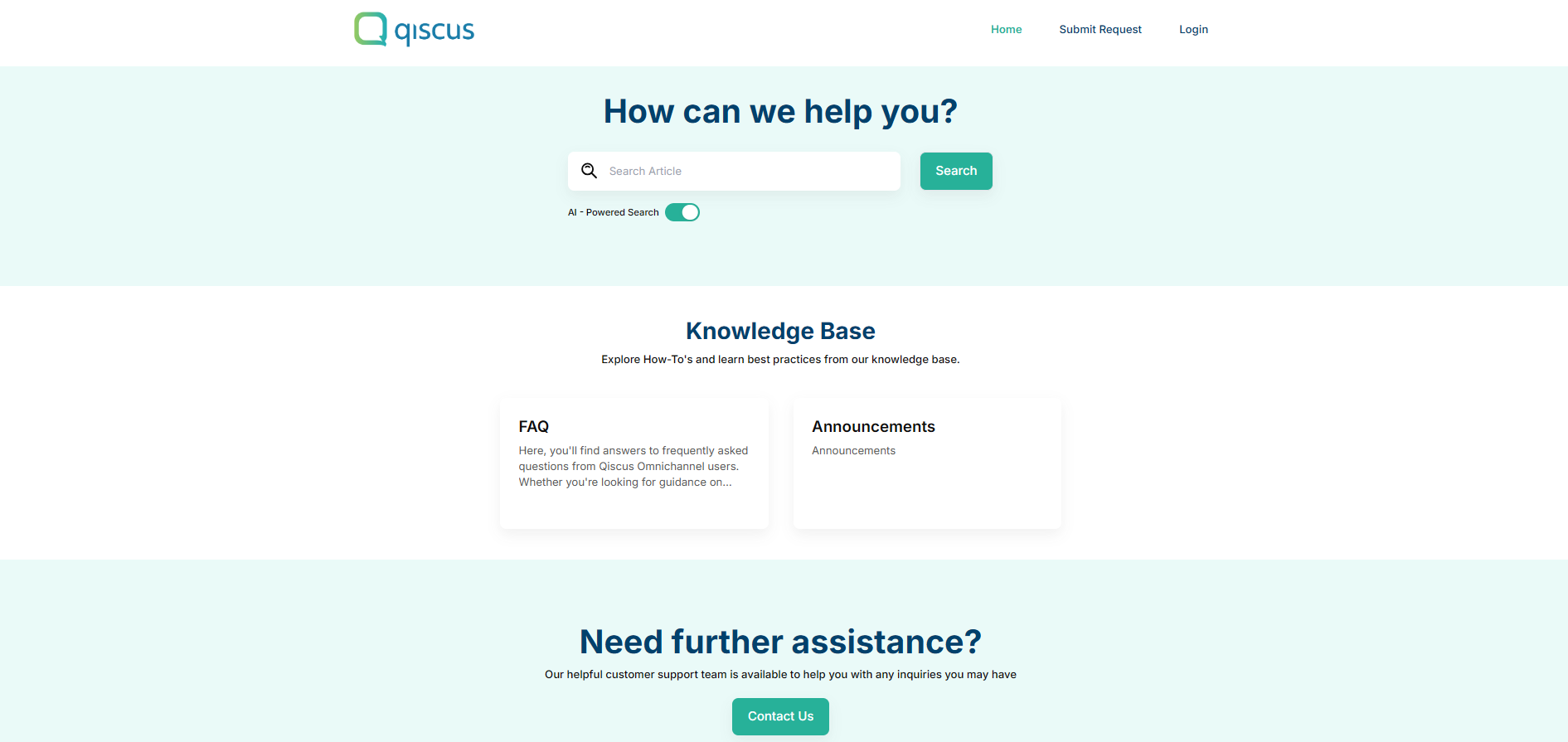
For the first time, you need to click
Get a passwordusing the email you used for submitting the ticket.
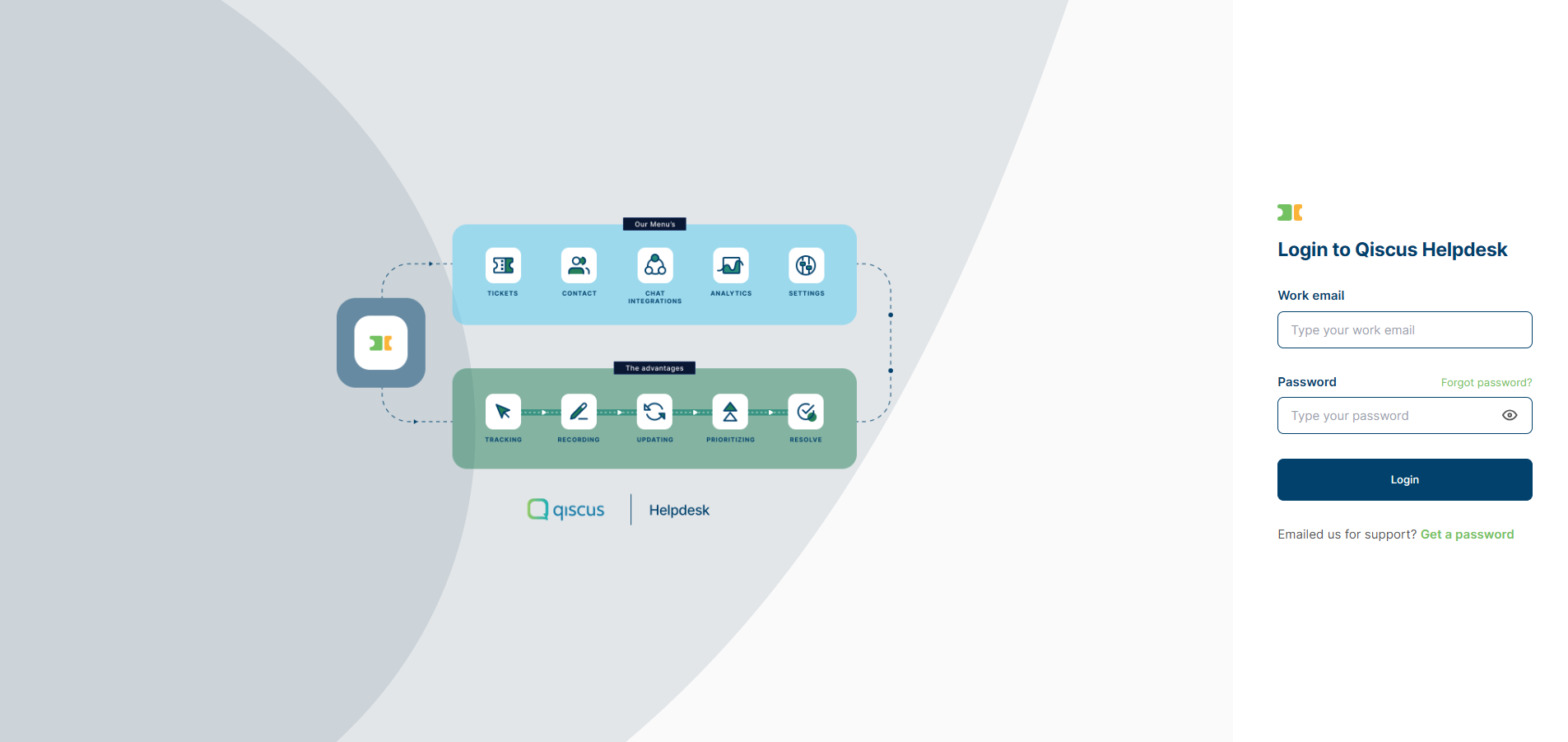
Check your email and click
Confirm Email
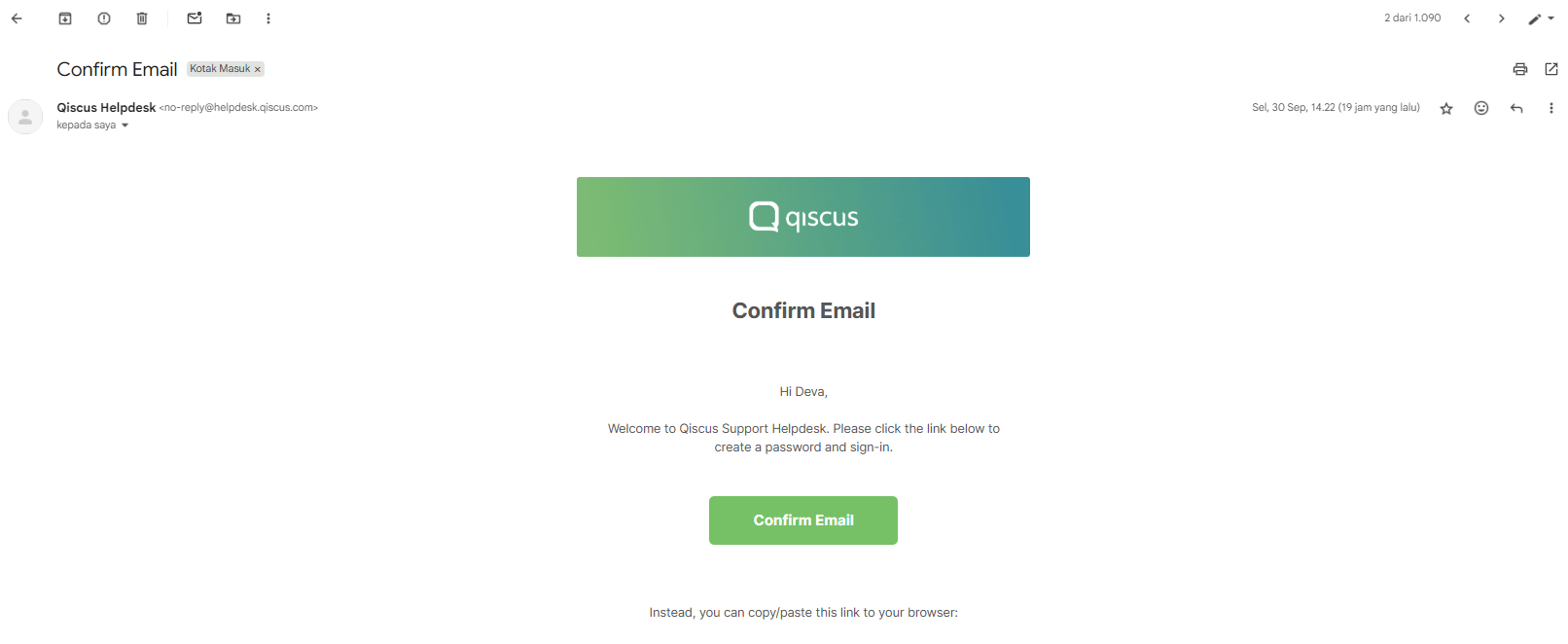
Finally, you can set up the password and login for your account. After you have successfully logged in, click the
My Requestmenu under your profile
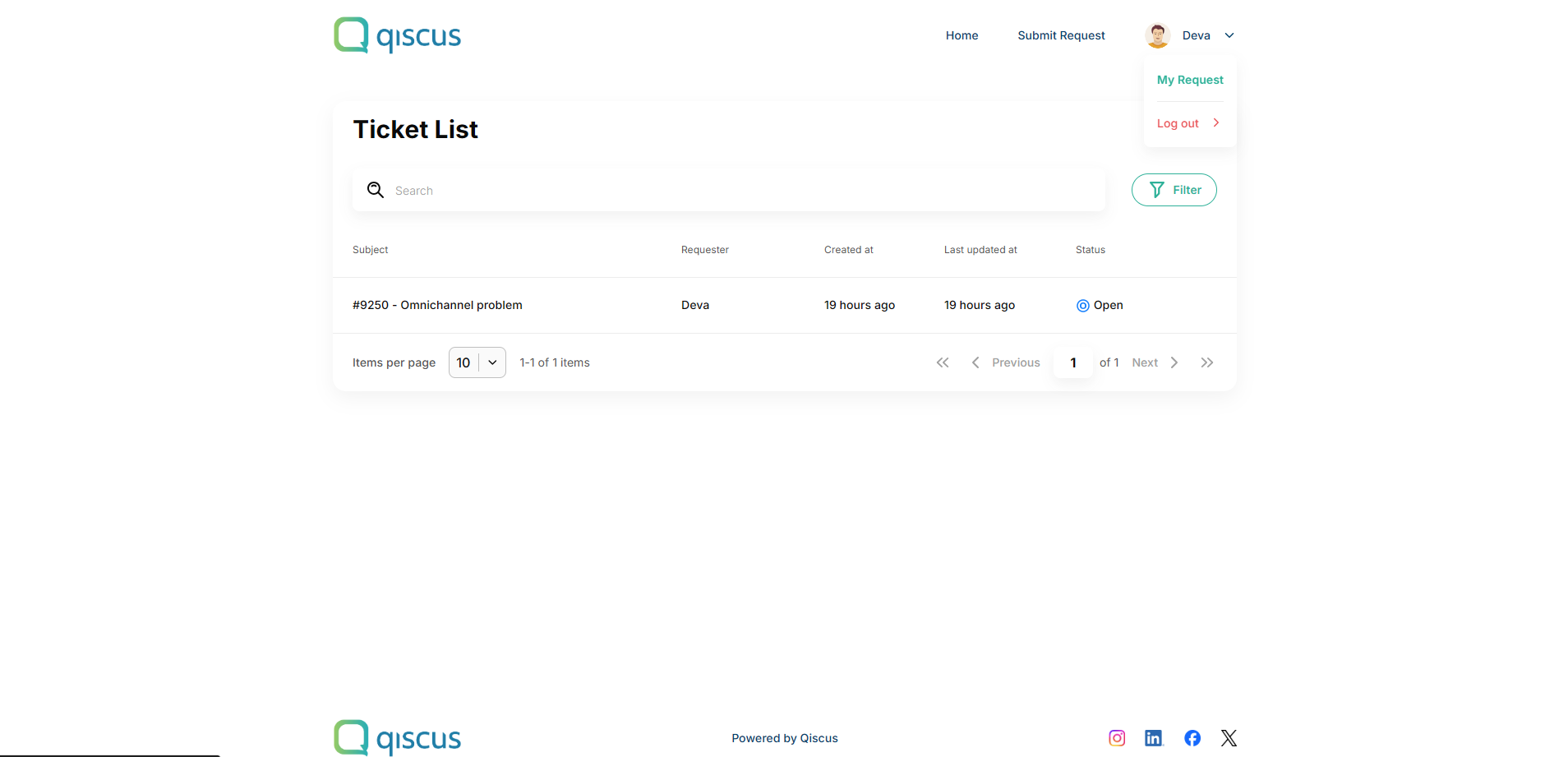
Click the ticket line if you want to answer or provide additional data for completion of the ticket.
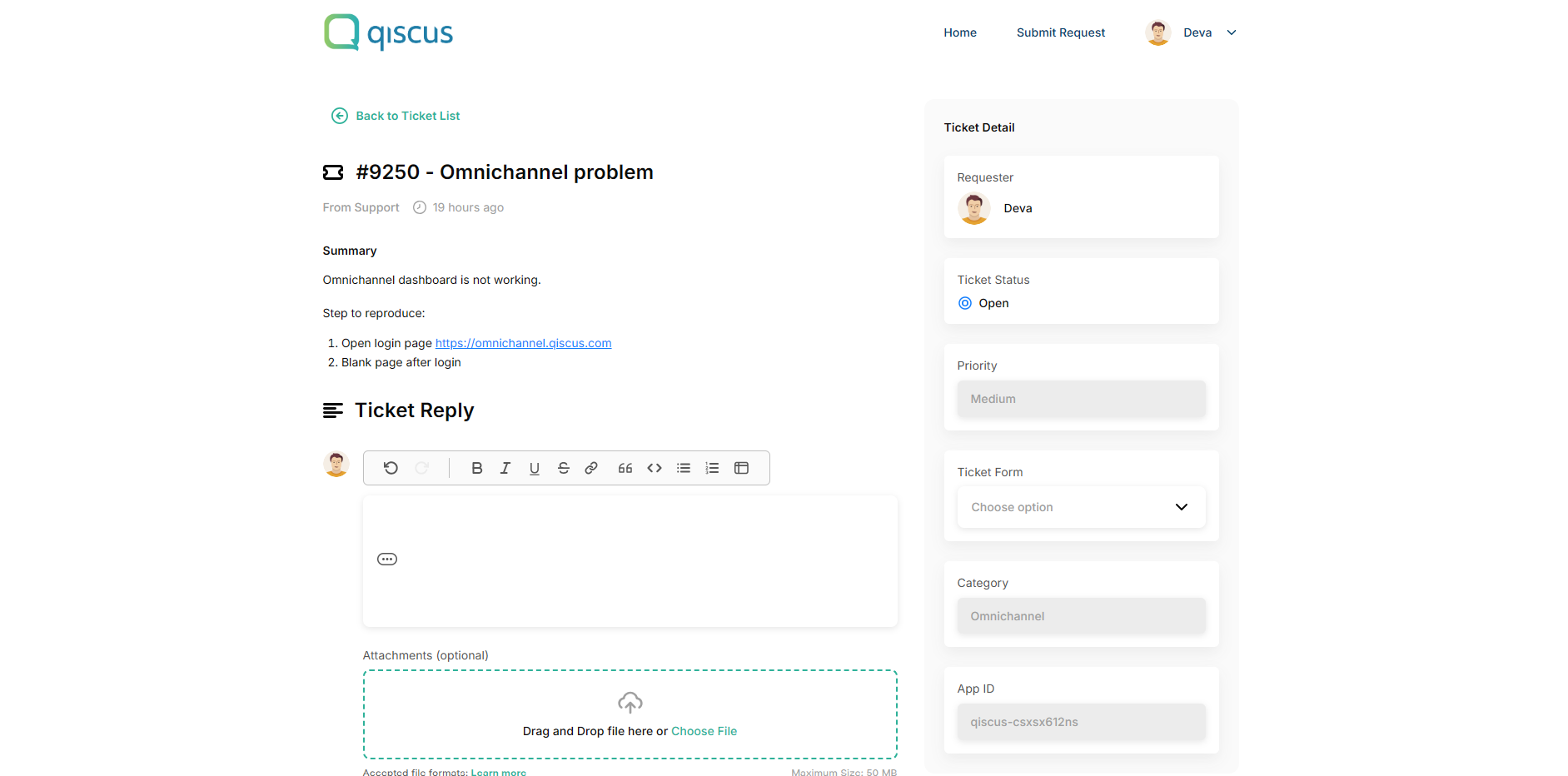
Monitor and answer your ticket easily.
Status
Meaning / When Used
Open
The issue is still being handled by Qiscus (in active processing).
Pending
Qiscus is waiting for your response or additional details to continue handling.
On-hold
The issue has been escalated or requires the involvement of another party.
Resolved
The ticket has been completed, and the issue is considered closed.
